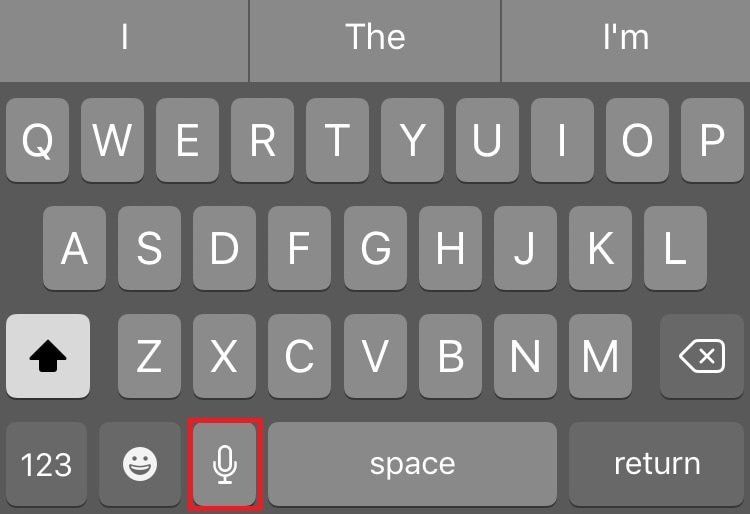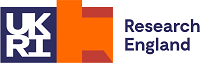HOW TO SET UP SPORTSPARKS
SportSparks is a web-app which can be accessed through both desktop and mobile browsers. Follow the steps below for the best way to set up a shortcut to access SportSparks from both Android mobile and Iphone.
You can also find links to enable voice input via your phone's microphone, which makes it even easier to record challenges and create ideas on the go.
SETTING UP SPORTSPARKS FROM AN ANDROID PHONE
First of all, open your web browser - for Android users we recommend using Google Chrome. Then type in the SportSparks app web address: http://sportsparks.app.creativityai.io/
Follow the steps below to create your shortcut from Chrome.
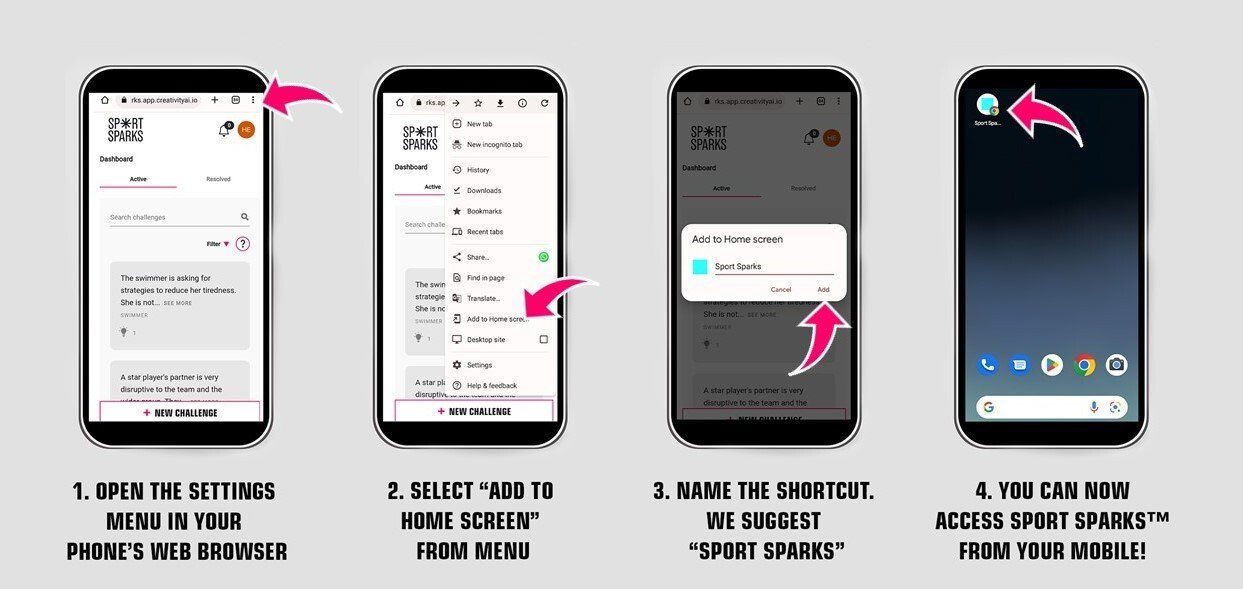
SETTING UP SPORTSPARKS FROM AN IPHONE
If you want to set up a shortcut from an Iphone then we recommend you do so with Safari. Open your Safari web browser and paste the web address for the SportSparks app: http://sportsparks.app.creativityai.io/
Then follow the steps below to create your shortcut from Safari.
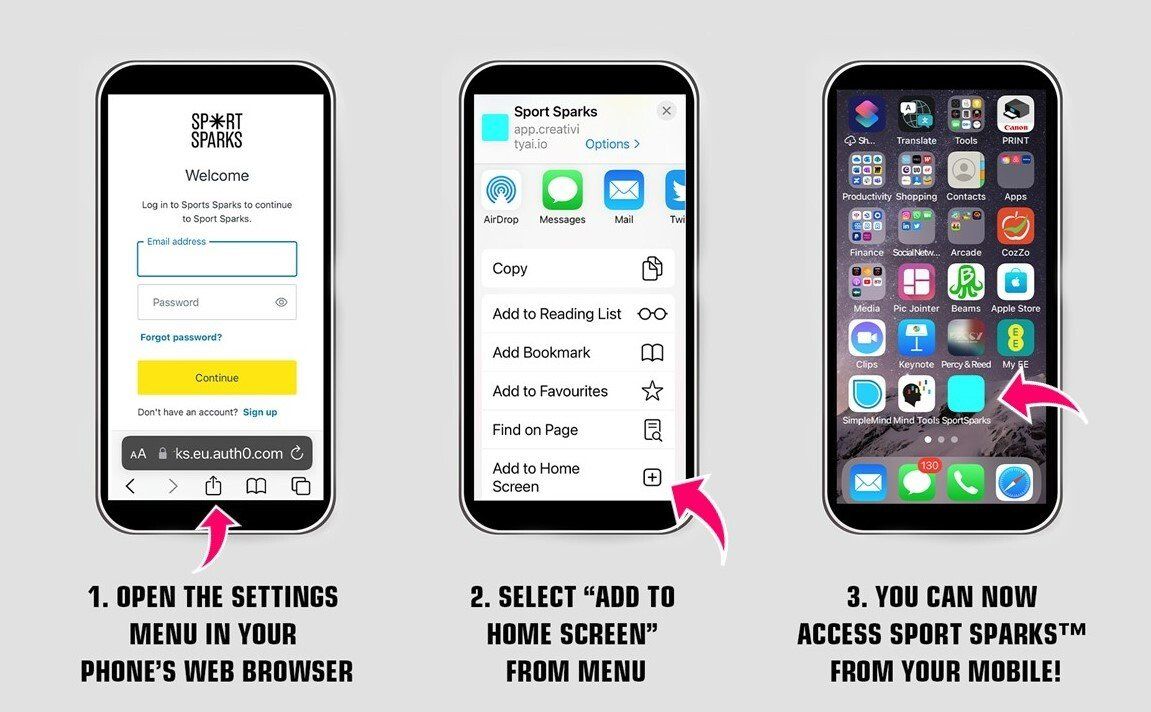
SETTING UP VOICE INPUT
You may want to enable voice input through the microphone on your phone keyboard to make SportSparks even quicker to use. This is a great option if you need to log a challenge or develop your plan on the go. Follow the steps below to get started
Firstly, check if your phone already has this enabled by opening SportSparks and logging in. Click 'Create a Challenge' where the keyboard will appear and click on the microphone icon. If this is already enabled then you should be good to get sparking!
FOR ANDROID PHONES
If voice input is not already enabled then you can follow
these steps to enable it, which include directions for Android and Google phones.
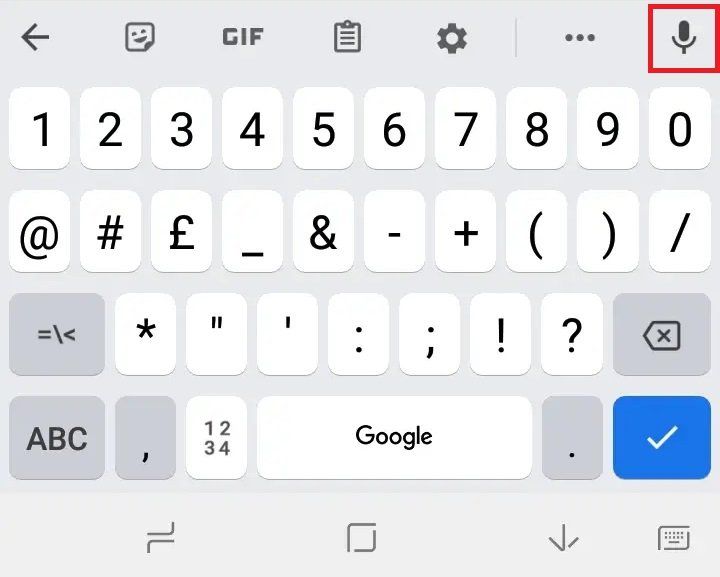
FOR IPHONES
If you don't see a microphone icon on your iPhone keyboard then you may need to enable this option in your settings. Follow the steps here to set this up.